How to create and send an email
Once you have signed into your Gmail account, the first page you will see is your inbox. Your inbox is where all emails that have been sent to you will be stored. On the left-hand column, you should see a large button called “+ Compose.”
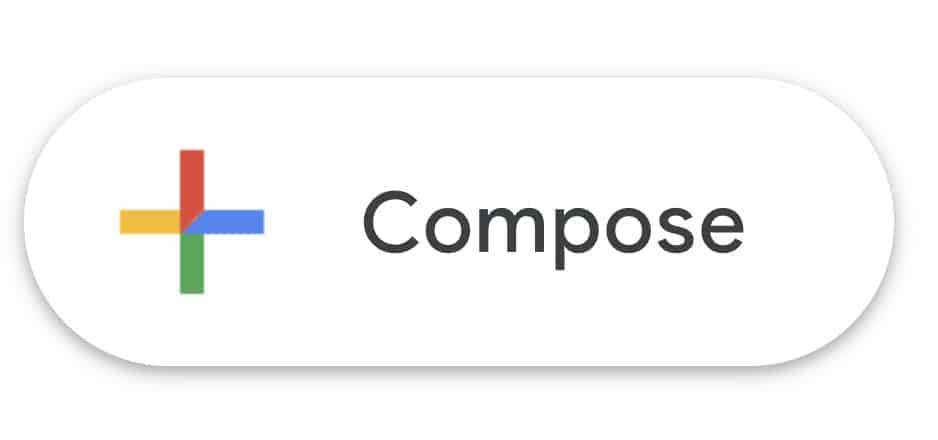
Within the “New Message” window, you can choose to close, minimize or full-screen view the email you are working on using the controls in the top right corner. In the “Recipients” field, you will need to type an email address you wish to send a message to (example: Nic@yahoo.ca). The first time you send an email to someone, you’ll need to type the full email address, then Gmail will remember that email address.
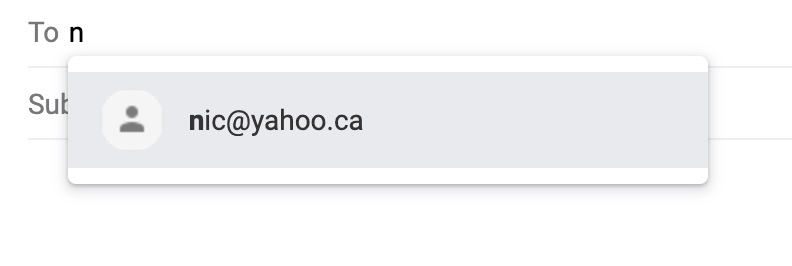
In the “New Message” tab, you can also add a “Subject” to your email. The subject is the first thing your recipient will see before they open the email. The final section of the “New Message” window will let you compose the message you wish to send. In this section, you can change the font size, colour, add attachments and pictures.
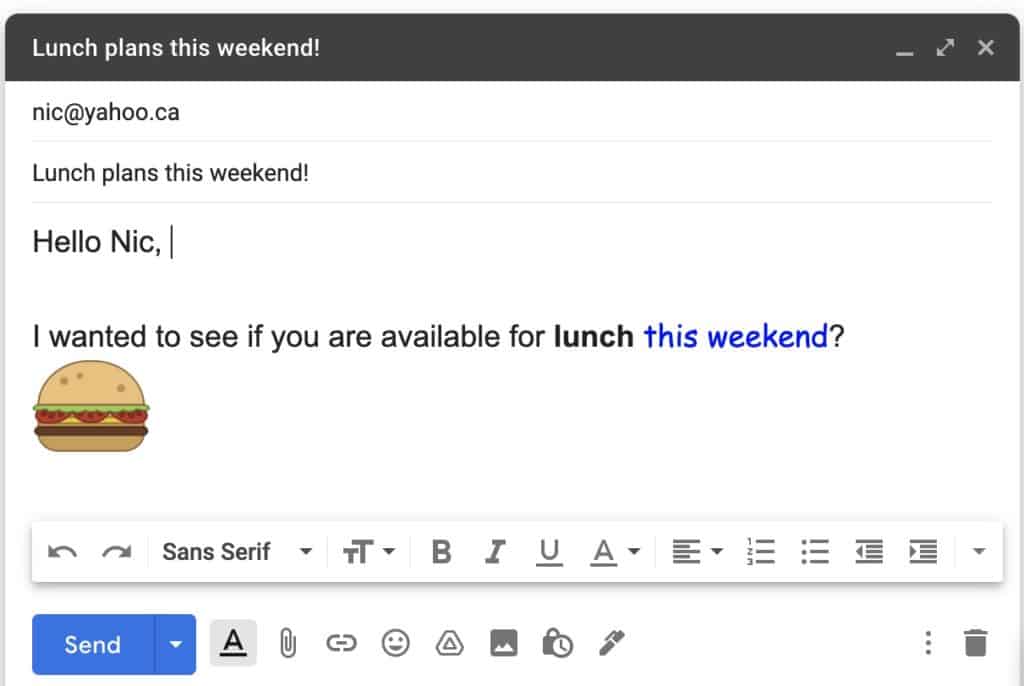
Once you have completed your email, click “Send” in the bottom left-hand corner, and it will instantly be sent to your recipient.
