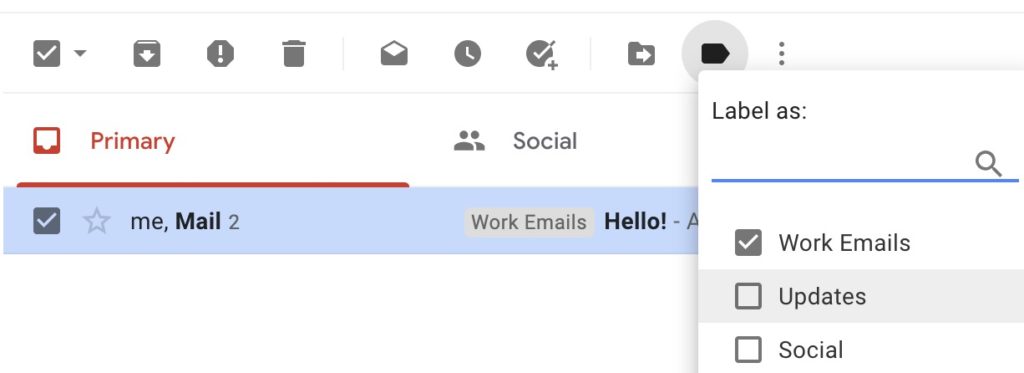How to organize your inbox
Over time your inbox will fill up with emails. To avoid the clutter and confusion of having a cluttered inbox, you can delete, mark or label the emails:
- Delete emails: If you have received an email that you no longer need, you can delete it by selecting it in your inbox and then click on the trash can button. Emails that get sent to the trash will stay there for 30 days and then be permanently deleted.
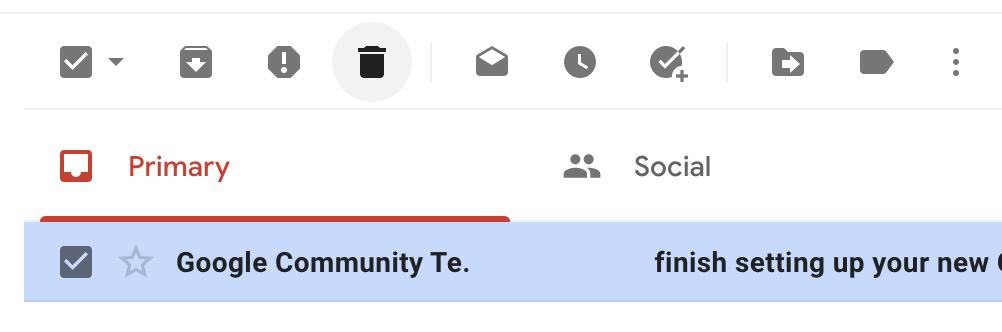
2. Mark emails as spam: If you start receiving emails from advertisers that you don’t want, select the email in your inbox, and then click the button shaped like a stop sign with an exclamation point. This will redirect future emails from that person or organization to your spam folder. Messages that get sent to the spam folder will stay there for 30 days and then be permanently deleted.
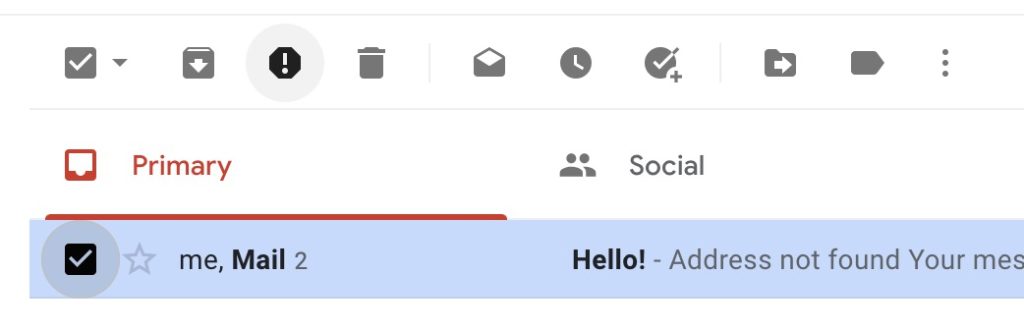
3. Label emails: If you want to start organizing your inbox, you can label individual emails. Simply select the email and then choose the label button. You can create your own personalized labels. You may choose to create a variety of different labels so your inbox stays organized.