How to reply and forward an email
Your Gmail inbox is where you can find and read emails that people or companies have sent to you. By clicking directly on an email, you can open it to read it, reply to it or forward it.
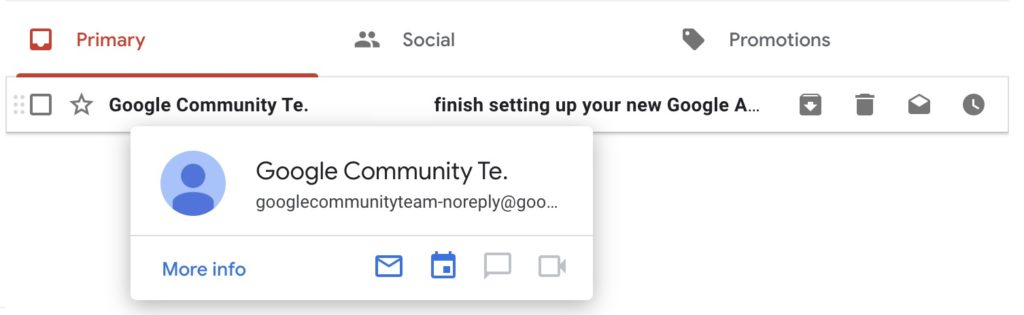
When you open the email, take some time to read through it carefully. Depending on what the sender has put in their email, you may choose to reply, forward or delete the message:
- Reply to the message: If you choose to reply to the message, click the triple-dot button in the top-right corner and select reply. This will open up a new message window containing the email and allow you to add your response. Sending a reply ensures your response is sent back directly to the person who sent it to you.
- Forward the message: If you choose to forward the message, you will be able to choose who you send your email to. You will need to type in any addresses you wish to forward the email to.
- Delete the message: If you decide to delete the message, it will be moved to your Gmail trash folder.
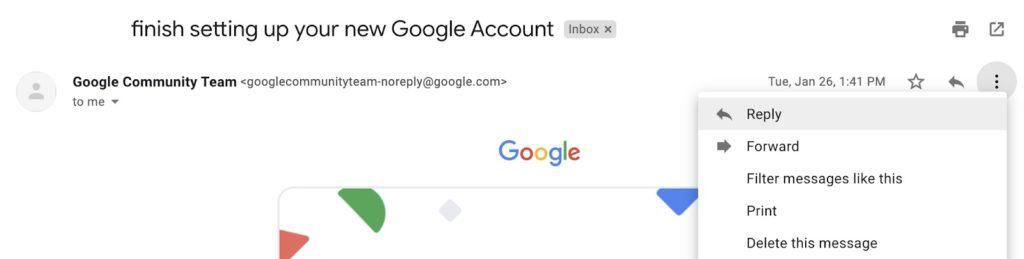
If you close Gmail when you are in the middle of a response, Gmail will save your half-finished email to your “Drafts” folder. The next time you open Gmail, you can choose to send the draft later or delete it.
